Being an online system, the recruitment system has some technical requirements that you need to be aware of. If you have any issues, please contact the recruitment team.
Operating systems & browsers
The Online Recruiting system is run via an internet browser e.g. Internet Explorer (IE) or Firefox. Below are the minimum version requirements for internet browsers for each Operating System. We recommend you use at a minimum a "Recommended" version although the application maybe supported on earlier versions, as listed below.
Please note: There is a known issue with Firefox and previewing PDF documents within the browser. If this is an issue for you, please contact your departmental IT support for workaround options.
| Operating system | Recommended browser | Supported |
|---|---|---|
| Windows XP | IE 8, Firefox 7 | IE 6, IE7 |
| Windows Vista | IE 8, Firefox 7 | IE 7, IE 9 |
| Windows 7 | IE 8, IE 9, Firefox 7 | |
| Mac OSX 10.6 | Safari 5.1x | |
| Mac OSX 10.7 (or higher) | Safari 5.1x | Safari 5.0x, Firefox 7 |
Determining software versions
Windows operating system
To determine the version of Windows Operating System you are running, complete the following steps:
- Click on the Start button in the Taskbar
- Type "winver" in the "search programs and files" text box and "Enter"
- The Window version will be displayed
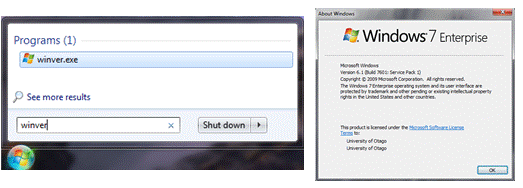
Browser version on a PC
To determine the version of internet browser you are running on a PC, complete the following steps:
- Open or select the internet browser
- Click on the Help menu in the menu bar
- Select "About Internet Explorer " (or other browser name)
- The browser version will be displayed.
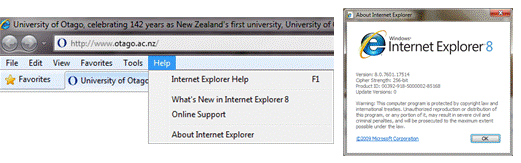
Mac operating system
To determine the version of Mac Operating System you are runnning, complete the following steps:
- Click on the Apple symbol in the menu bar
- Select "About this Mac"
- The Mac OS version will be displayed.
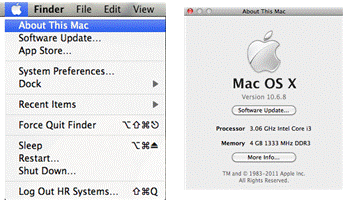
Browser version on a Mac
To determine the version of internet browser you are running on a Mac, complete the following steps:
- Open or select the internet browser
- Click on the browser name in the menu bar e.g. Firefox
- Select "About Firefox" (or other browser name)
- The browser version will be displayed.
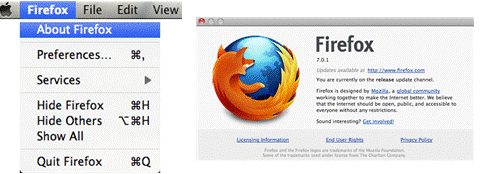
Viewing attachments
When you view files attached to candidate submissions or eShare Approvals, there are some default behaviours within internet browsers that will handle files in different ways that you need to be aware of. In particular this is important if you use a shared computer (PC or Mac).
Firefox downloads folder
Firefox saves documents you open to a system “Downloads” folder. Running Firefox on a PC, Microsoft Word documents (file extension .doc and .docx) will be saved to the “Downloads” folder. On a Mac, Adobe documents (file extension .pdf) will also be saved to the “Downloads” folder.
To view the contents of your “Downloads” folder on a PC press “Ctrl + J”
To view the contents of your “Downloads” folder on a Mac press “Command + J”
Alternatively on a Mac, the “Downloads” folder can often be directly accessed in the application dock at the bottom of the screen (see image below).

Firefox Downloaded Filenames
If the filename contains a space, older versions of Firefox may omit any part of the filename following the space. On a Mac, Firefox may also omit the file extension for of the saved file. See the table below for an example.
| Candidate filename | PC 'Downloads' filename | Mac 'Downloads' filename |
| My CV.pdf | My.pdf | My |
For Mac users, this will require you to rename the file to include the file extension so that you are able to open the document in the appropriate application to view the file e.g. Adobe Reader.
Other browsers
Other standard internet browsers, e.g. Internet Explorer (PC) and Safari (Mac) will prompt you as to whether you want to open or save the candidate file. If you choose to open the file, a copy is not saved to your local machine, as is the case with Firefox (as explained above).
General advice
If you use Firefox as your preferred internet browser please delete all candidate files from your “Downloads” folder after you have reviewed them, or move them to a more secure file location for future reference. Please also be aware that deleting from the “Downloads” folder may only move the file to the “Recycle Bin” on a PC, or the “Trash” on a Mac. This will mean the document is still accessible to other users on a shared machine. You should regularly empty these containers.
It is also recommended that you ensure you are on later versions of software including your browser, Adobe Reader (for pdf documents) and Adobe Flash. Installing the latest versions of this software will ensure that you are maintaining a supported set of software to run the Online Recruitment Application. Your departmental IT Support team will be able to support you in ensuring you are running appropriate versions of software.
Flash Player
To use the Online Recruitment system you must also have Adobe Flash Player installed on your machine. It is recommended that you maintain a current version of Flash Player.
Please consult your departmental IT support for any issues when installing Flash Player or maintaining recommended or supported versions of internet browsers.