The PDR Web Application is used to record the outcomes of the PDR discussions and authorise any salary increases. Below are step-by-step instructions on using the Application.
Logging on
To log on to the PDR Web Application:
- Follow the link, and log on using your university credentials
- Select 'Performance & Development Review'
- At the Welcome screen, you will see details relevant to you (e.g. Department Head or Divisional Head)
Department Heads
1. Once you have logged on, you will see your department(s) and the fund details available.
2. By selecting the department name, you will be presented with all the staff eligible for a PDR.
3. To enter the results of the PDR, select an employee name to obtain their details and complete the record by inputting the following fields:
- Performance level
- New step
- Approve or recommend the decision
- Notes
- Recommendation reason (if recommending an increase from the divisional merit funds)
Things to note:
- Depending on the result of the PDR, some fields may populate automatically. For example a performance level of fully competent might pre-populate the 'New Step' field in line with conditions detailed in the Salary Review section
- Please tab through the fields to ensure the App has time to recalculate
- To reset an employee's details, select 'Not Assessed' and start over
4. Once the results for all staff have been entered, a button will appear at the top of the page labelled “Send to Divisional Head”. This button will complete the department requirements. This part of the process needs to be completed by 31 October.
5. The Divisional Head will then review recommendations from all departments across the Division. Once the recommendations are approved or declined by the Divisional head, an email will be sent to the Head/Manager confirming that the process has been completed. The Head/Manager can then review the decisions by checking the 'Division Decision' column on the page showing their departmental staff.
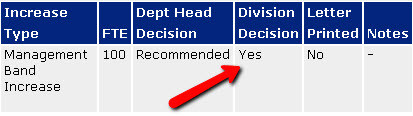
6. PDR outcome letters can then be generated from Business Objects
Divisional Heads
Most Divisional Heads are also Departmental Heads and they should complete the Department Head process before undertaking the Divisional Head requirements.
1. Once all the departments within the division have finished entering the PDR outcomes, the Divisional Head will be able to review the following:
- Staff across the division and their PDR outcomes - click 'View all completed Divisional Staff'
- Recommendations for salary increases from the Divisional Merit Fund - click 'Staff Awaiting Approval'
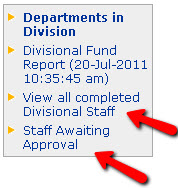
2. By selecting an employee displayed in the Awaiting Approval screen, the Divisional Head can approve or decline the increase recommended by the departments.
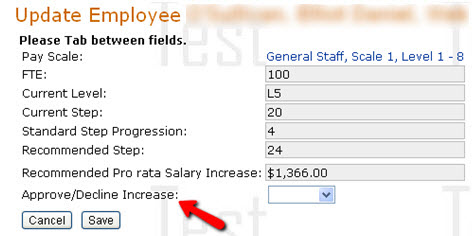
3. Once all recommendations are approved or declined, a 'Finalisation' button will appear at the top of the screen. When approvals are finalised, the Department Head will be sent an email confirming that decisions have been made, and salary outcome letters can be produced. This should be completed by 1 December.
Things to note:
- Divisional information is only available when all the departments in the Division have completed. Until then, the Divisional head can run a Divisional Fund report to keep up to date with Divisional budgets.
- The Divisional Head has the ability to adjust the step of any accelerated increase or Management Band Recommendation.
- Once a step is adjusted, it cannot be amended back to its original recommendation. If required seek advice from hr.pdr@otago.ac.nz or +64 3 479 9051.
Get it done
Downloads
- Professional Staff PDR Form Template (DOCX)
- Manager Form Template (DOCX)
- Clinical Research Nurse (DOCX)
Key contacts
Organisational Development team
Tel +64 3 479 9051
Email hr.pdr@otago.ac.nz