If you have been asked to upload documentation so that your application can be finalised, it is important that you do so as soon as possible.
Note: Any documents supplied must be in English or be accompanied by an English translation.Scanning your document
Use your computer's scanner to scan the required document. It is important that the scan is of sufficient quality to be used by the University
Recommended settings
- scan your document at 150 dpi
- save your document as a jpeg
- scan your document in black and white (or greyscale - depending on scanner)
Help with using a scanner
- Scanning help for Windows 7 (external website)
- Scanning help for Windows Vista (external website)
- Scanning help for Windows XP (external website)
- Scanning help for Mac OS X (external website)
Uploading your document
Use the upload function in eVision to select a file to upload. Each upload field allows for a single file to be uploaded. A list of accepted file types and maximum size is listed below each upload field.
After selecting your file, your file will be uploaded when you choose to continue to the next page of eVision.
Note: The time required to upload a file will vary depending on file size and the speed of your internet connection.Using My eQuals documents
If you have a My eQuals document that you want to share with us, you can do this by downloading a PDF from My eQuals and then uploading it into eVision following the instructions above. Please do not send us a link to your document.
To download your document from My eQuals:
- Log in to My eQuals
- Open the document you require
- Click on the down arrow on the right hand side at the top of the document frame
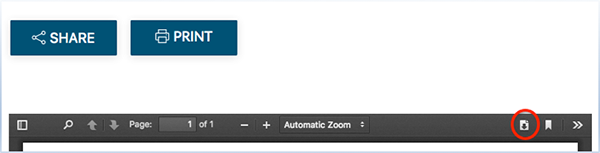
- Save this document on your computer
- Select this file using the upload function in eVision
Have a question about My eQuals?
- For general information about the My eQuals system and participating institutions, visit My eQuals.
- University of Otago specific information about My eQuals
For further assistance: